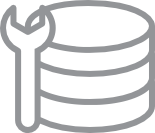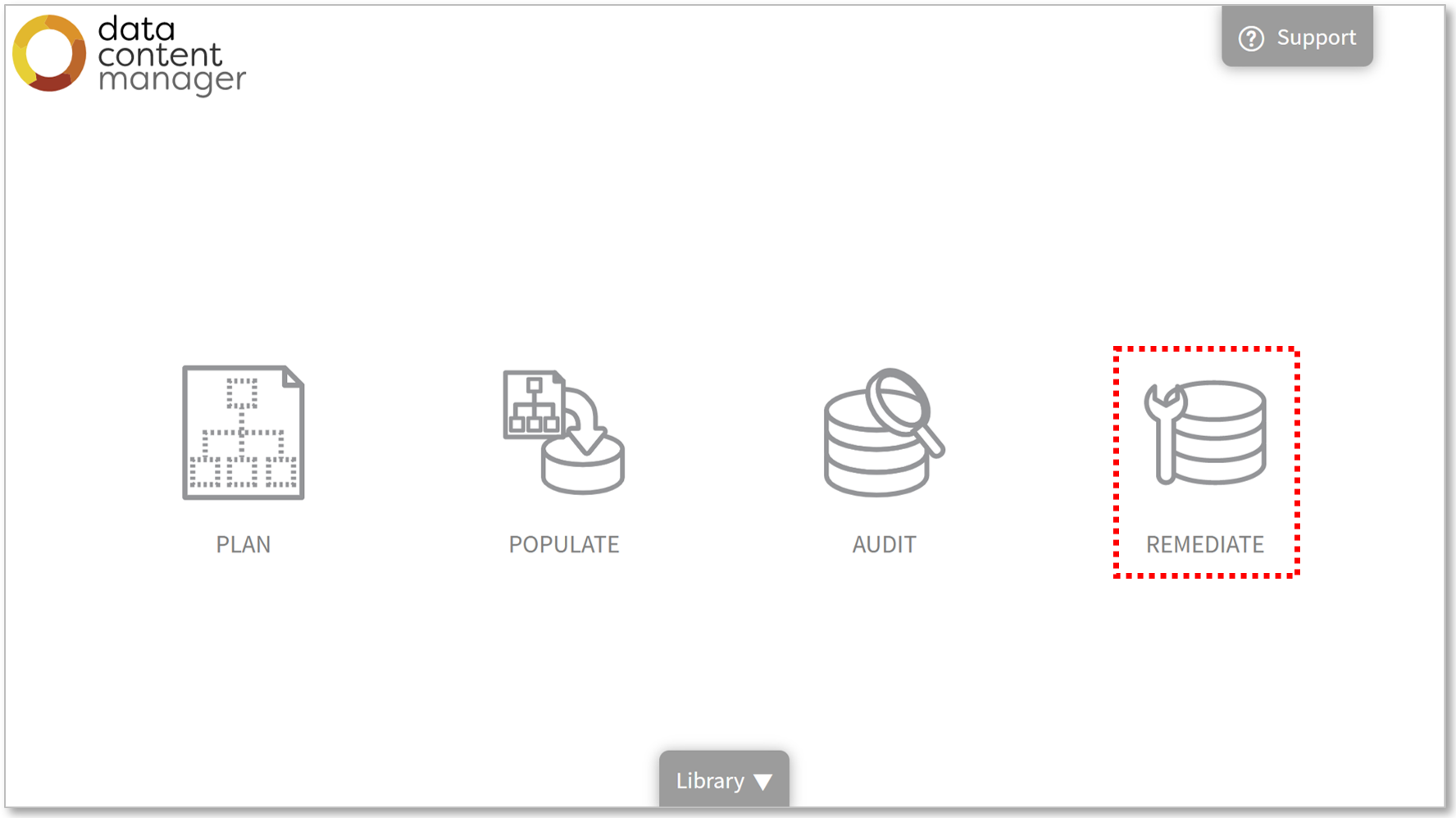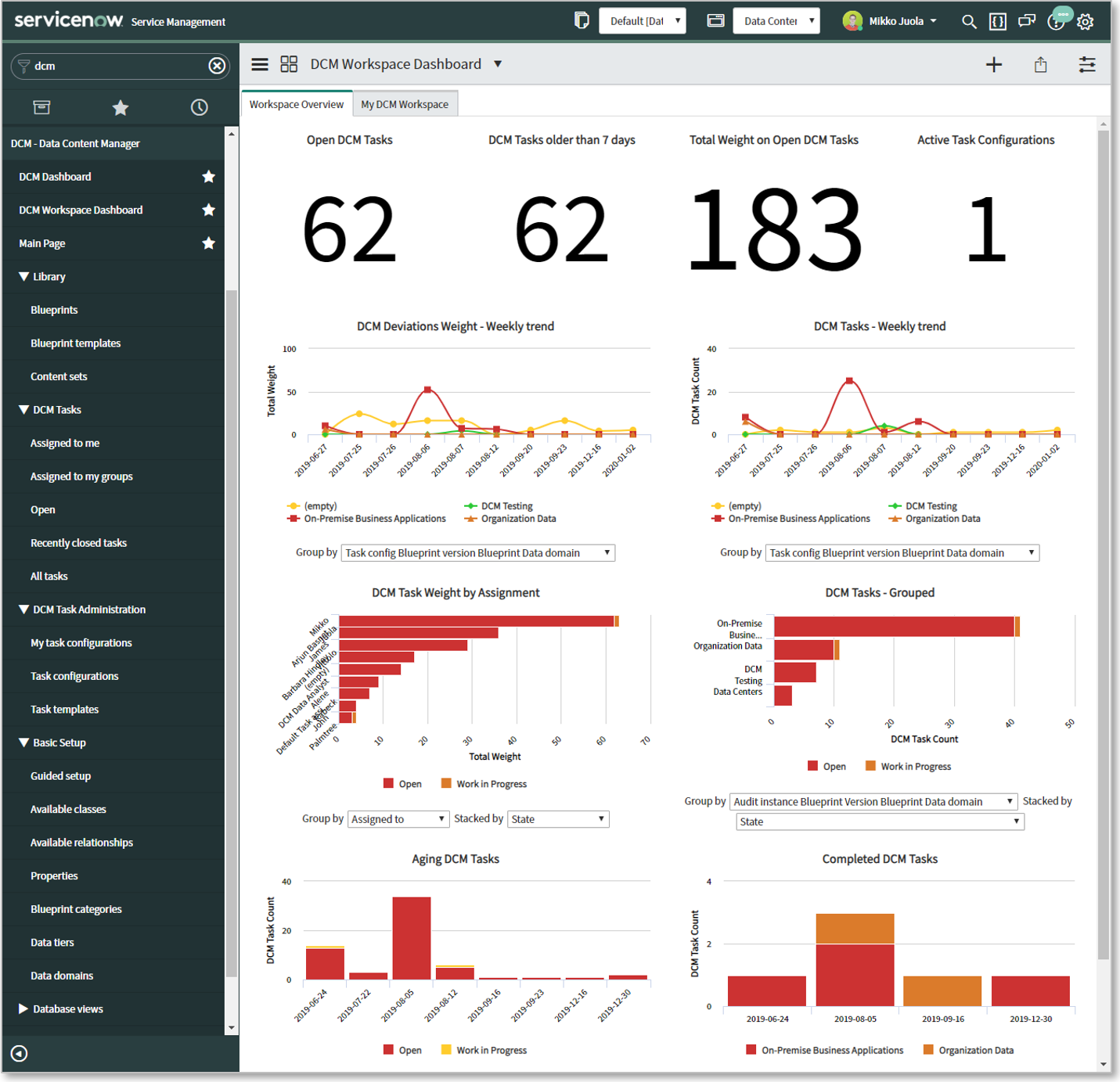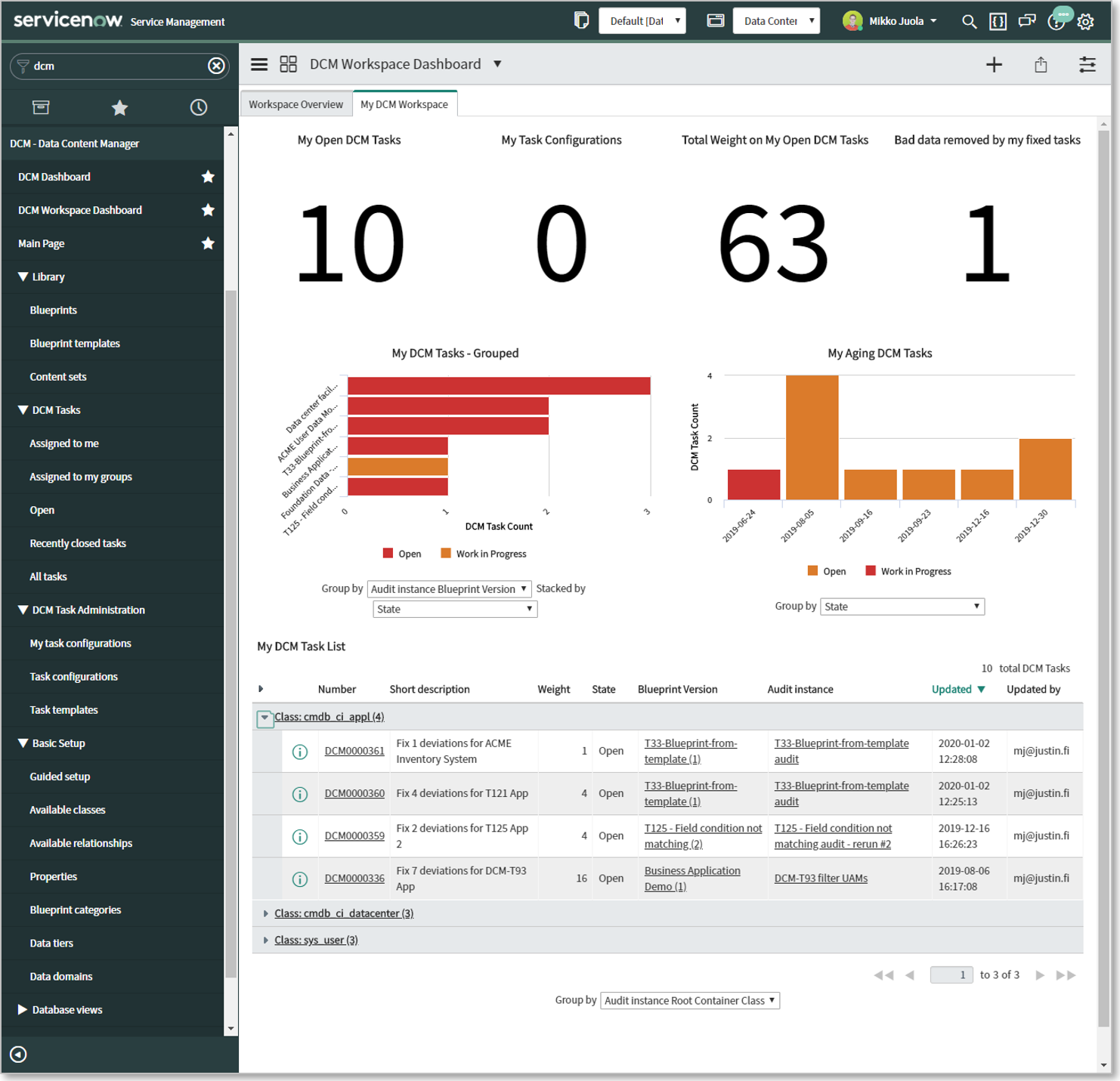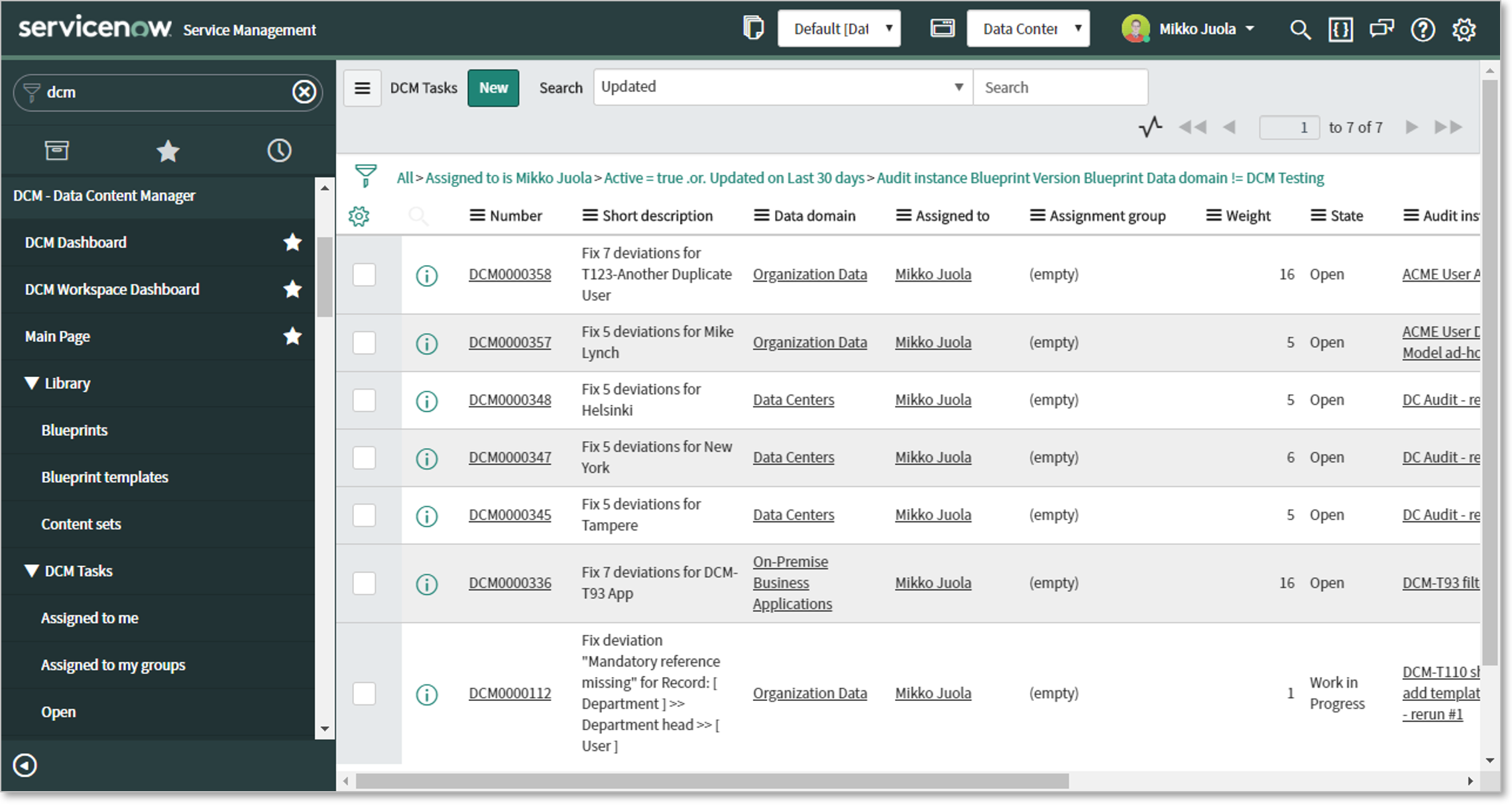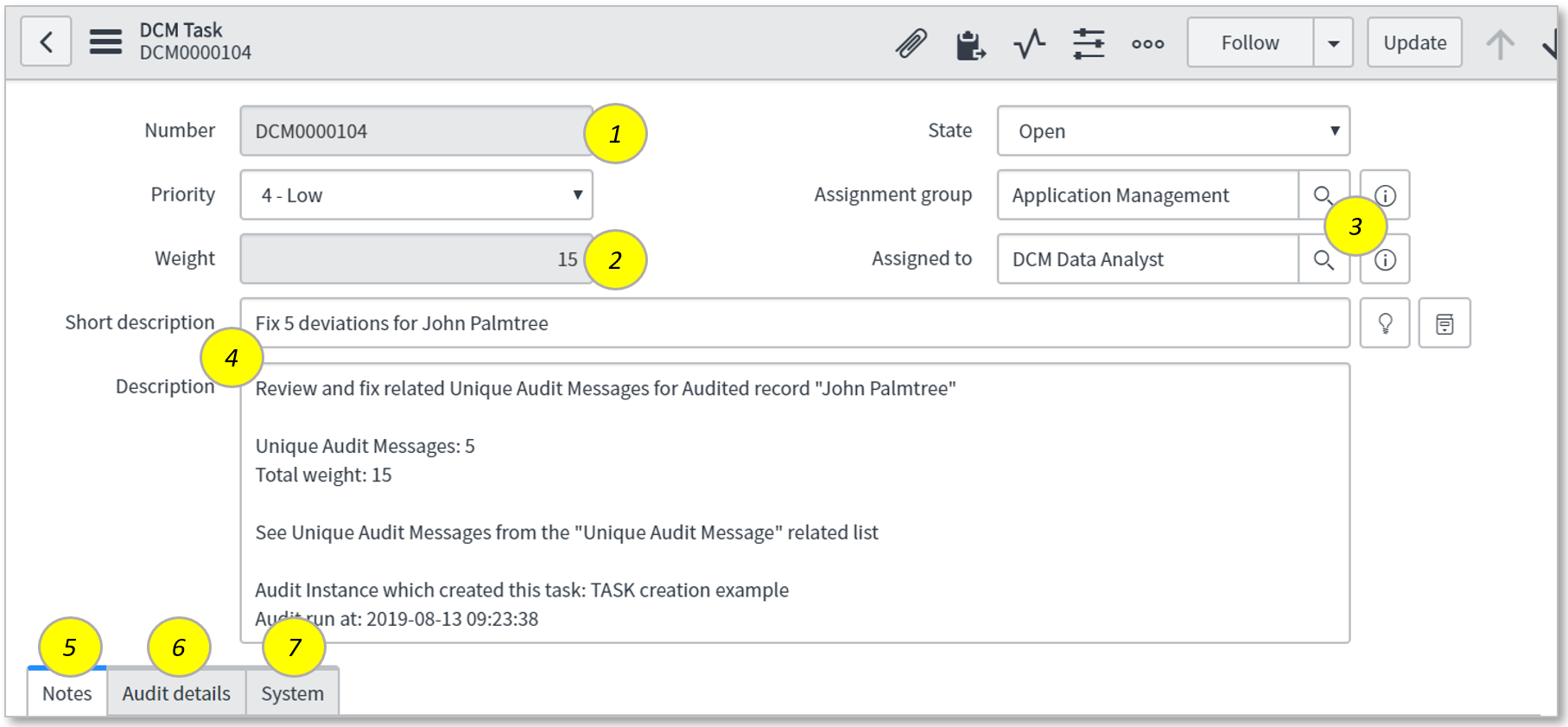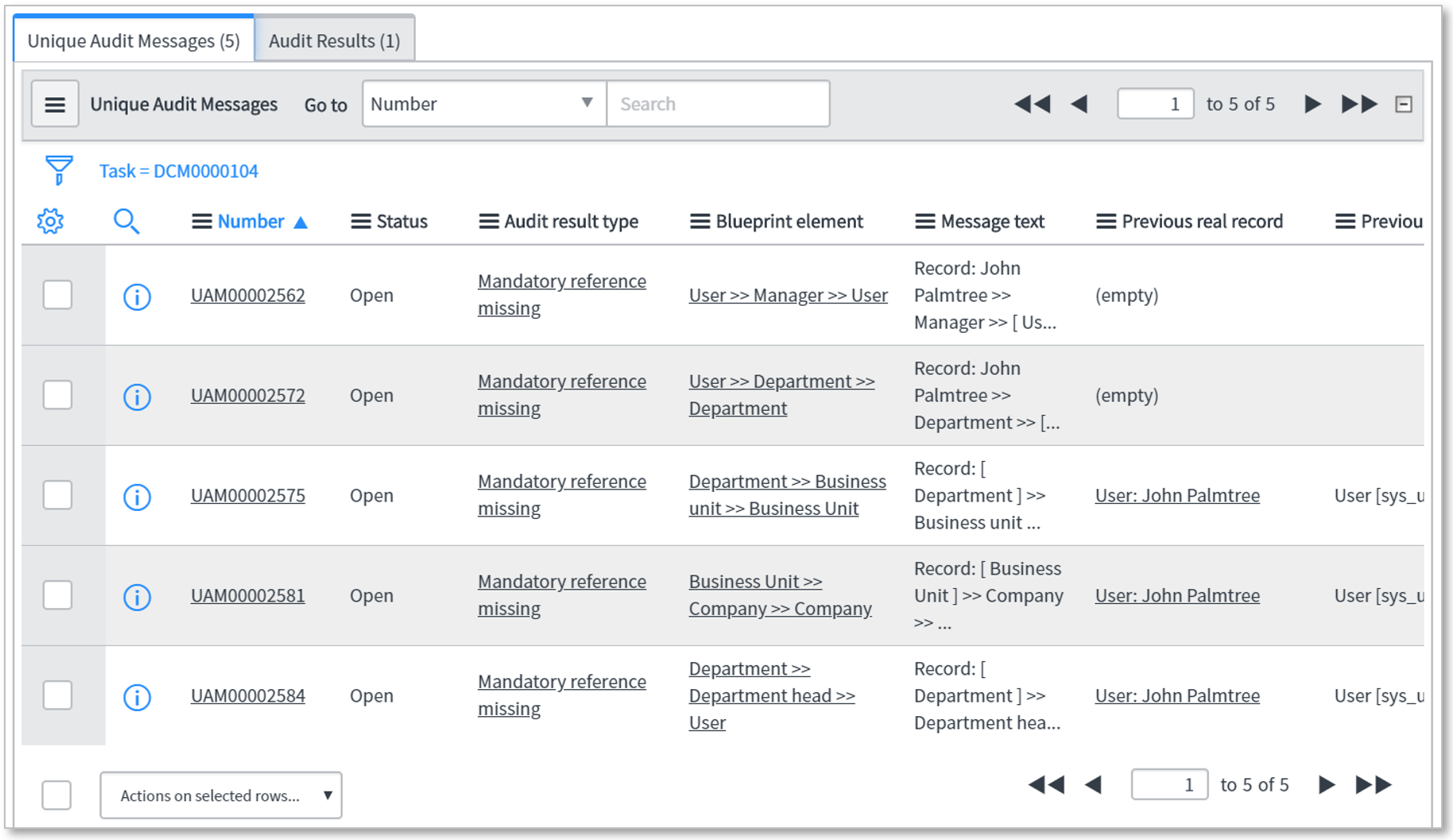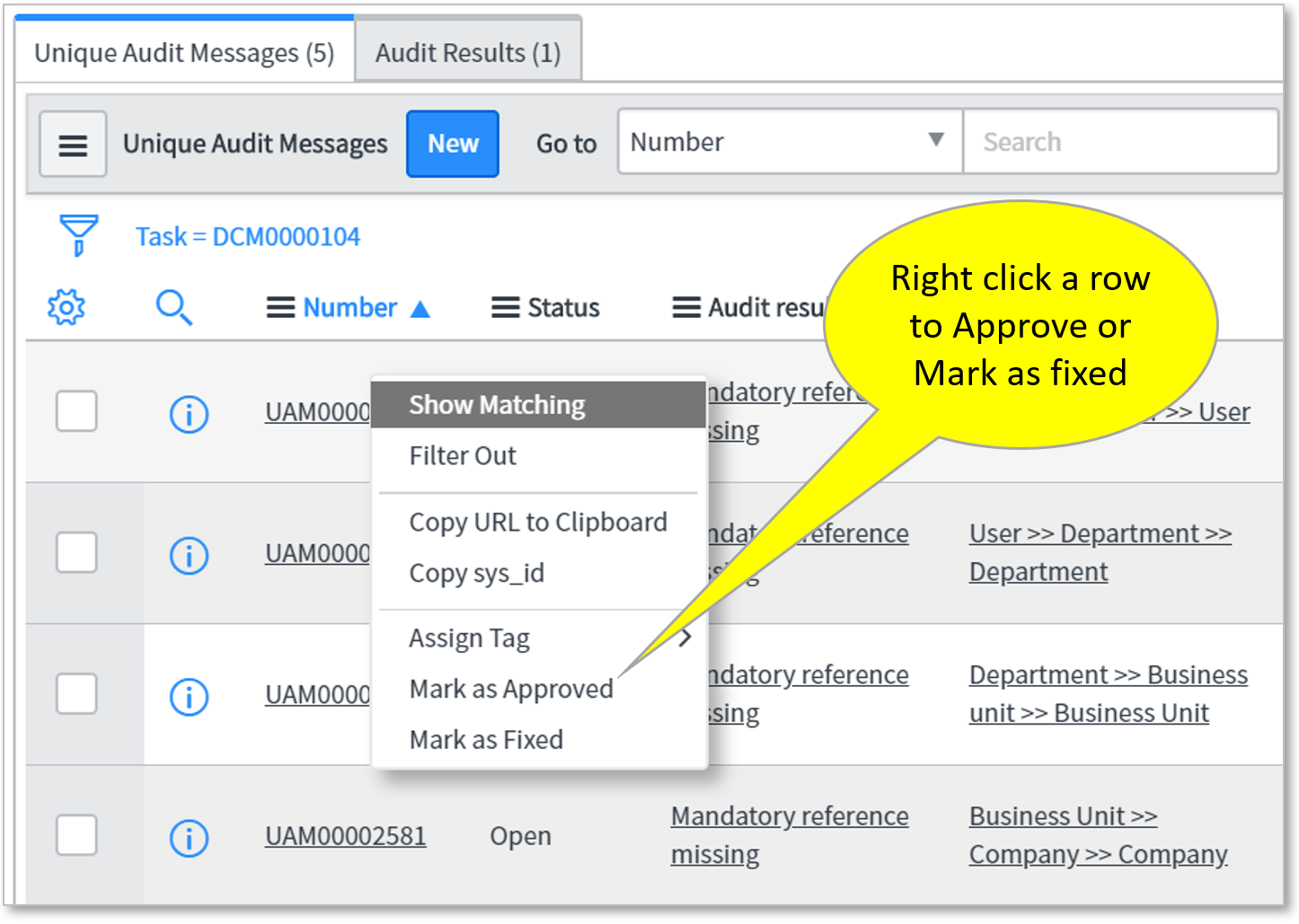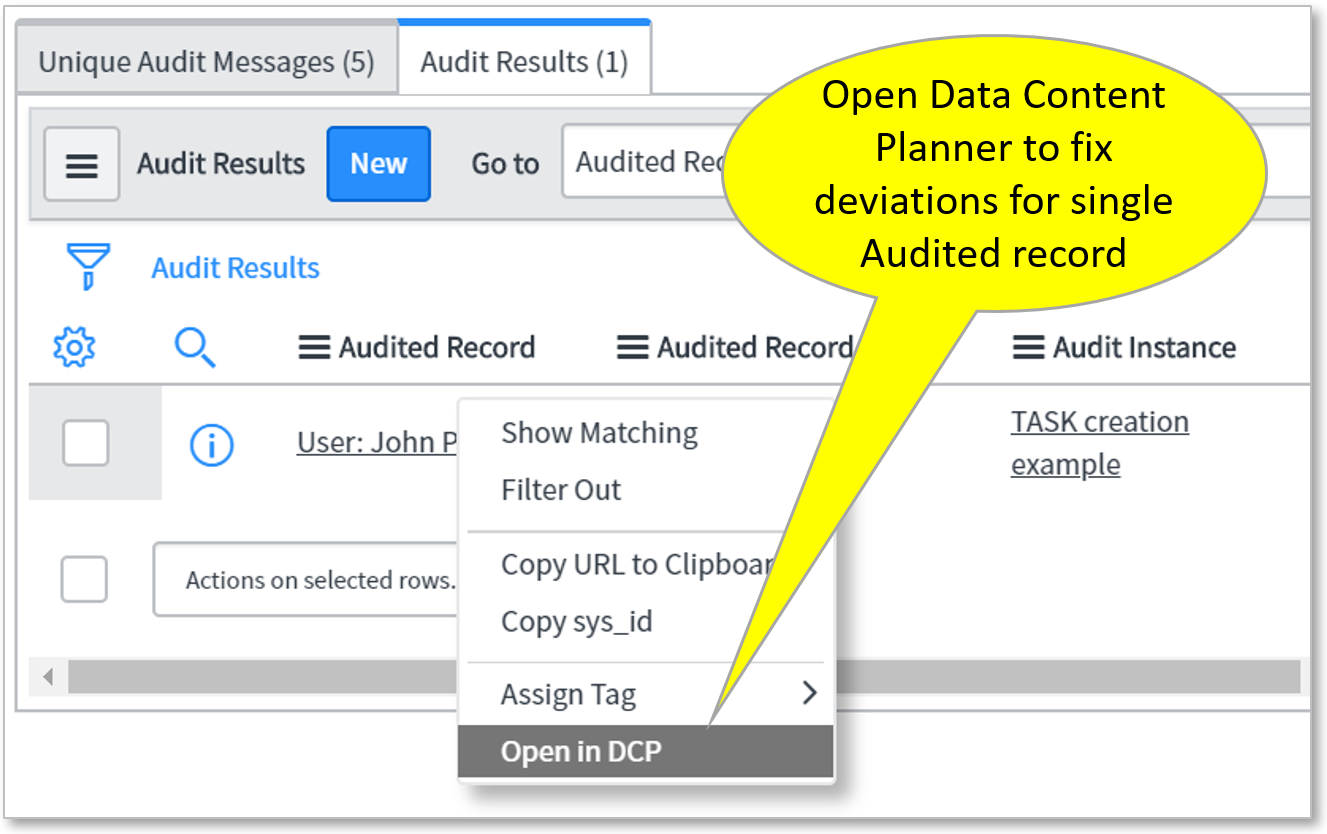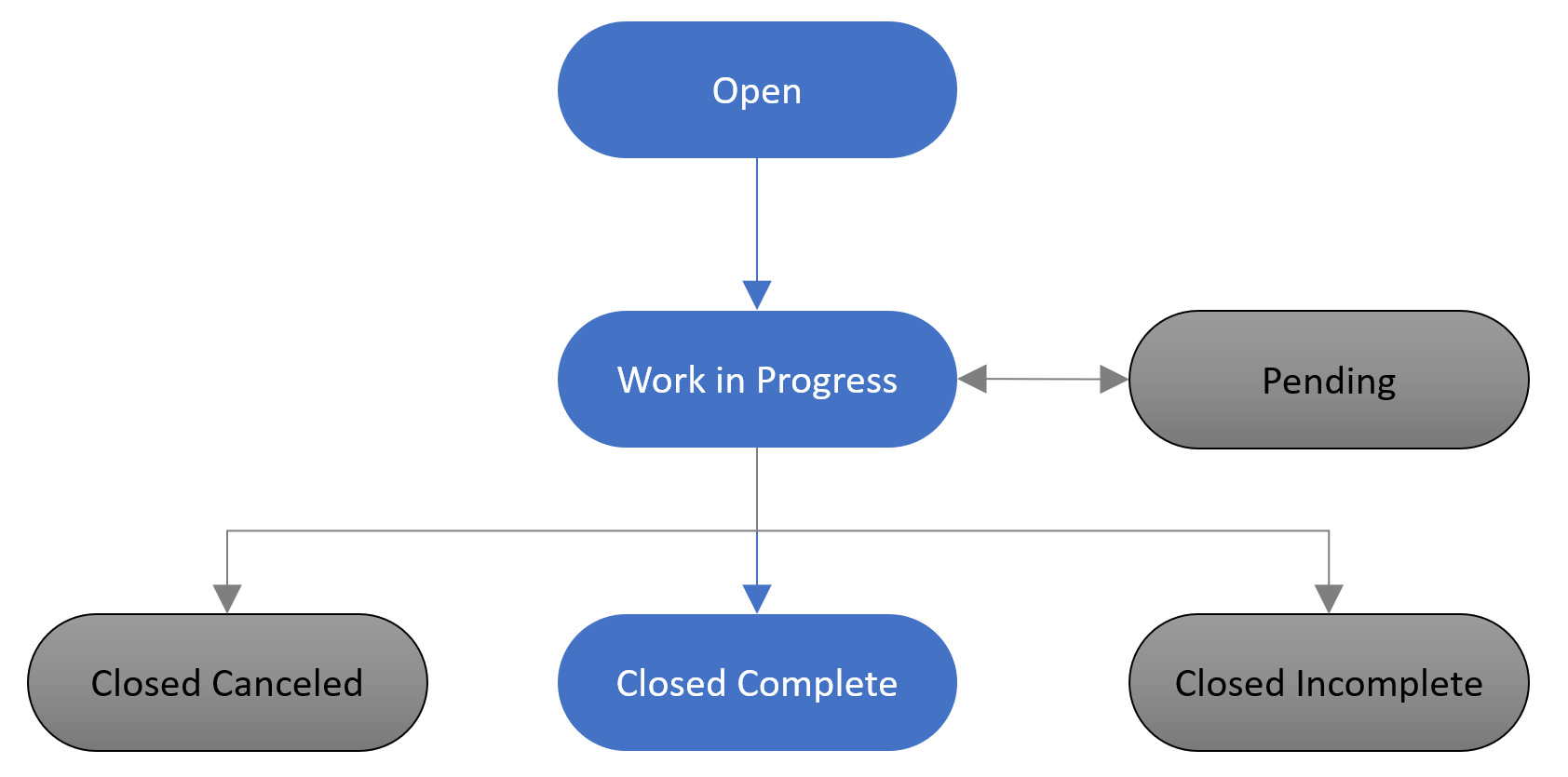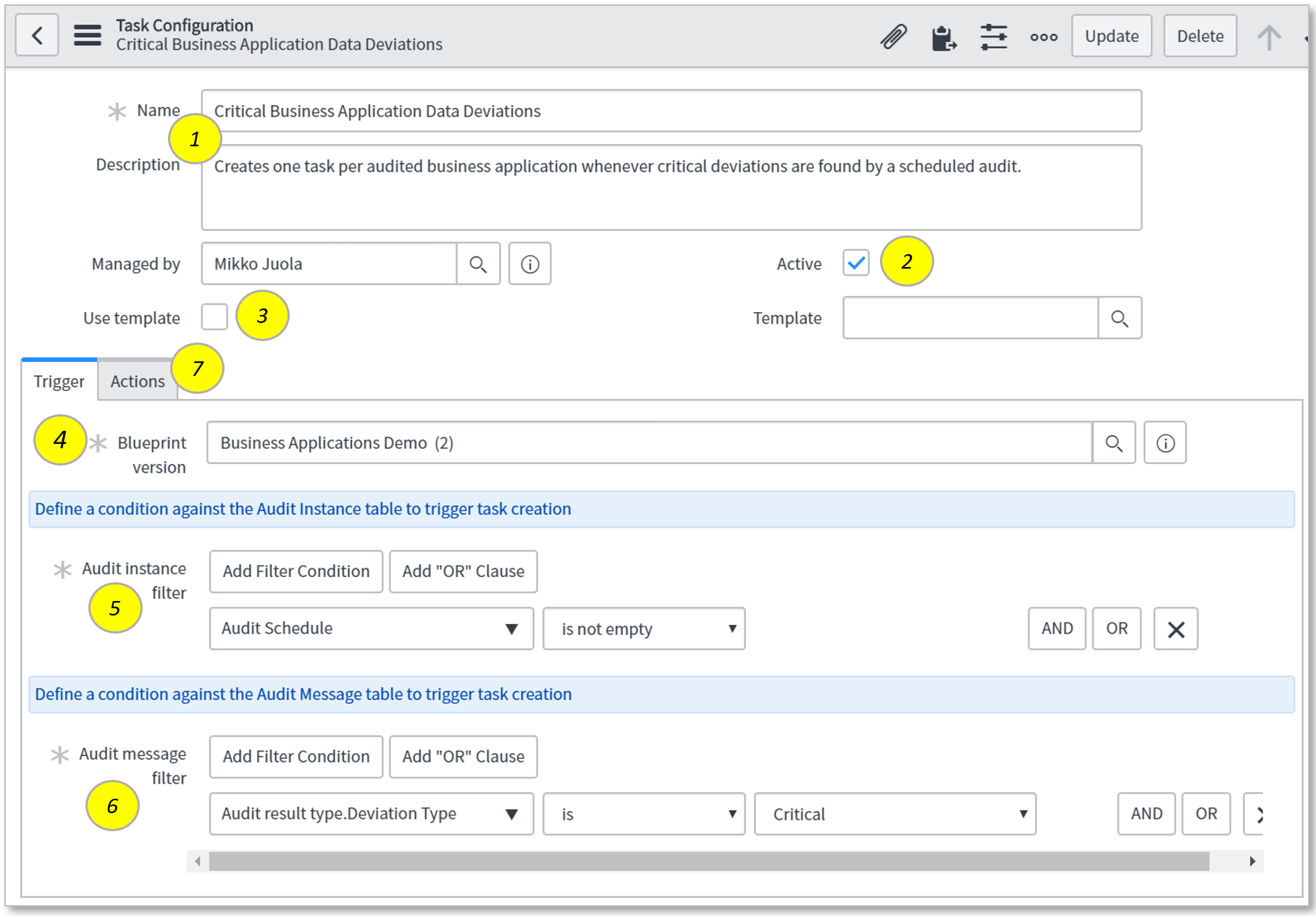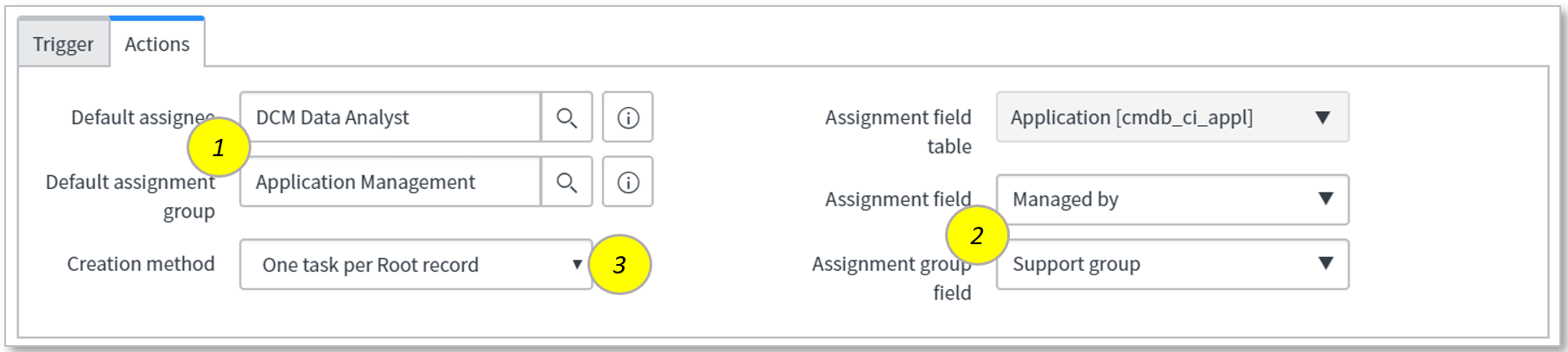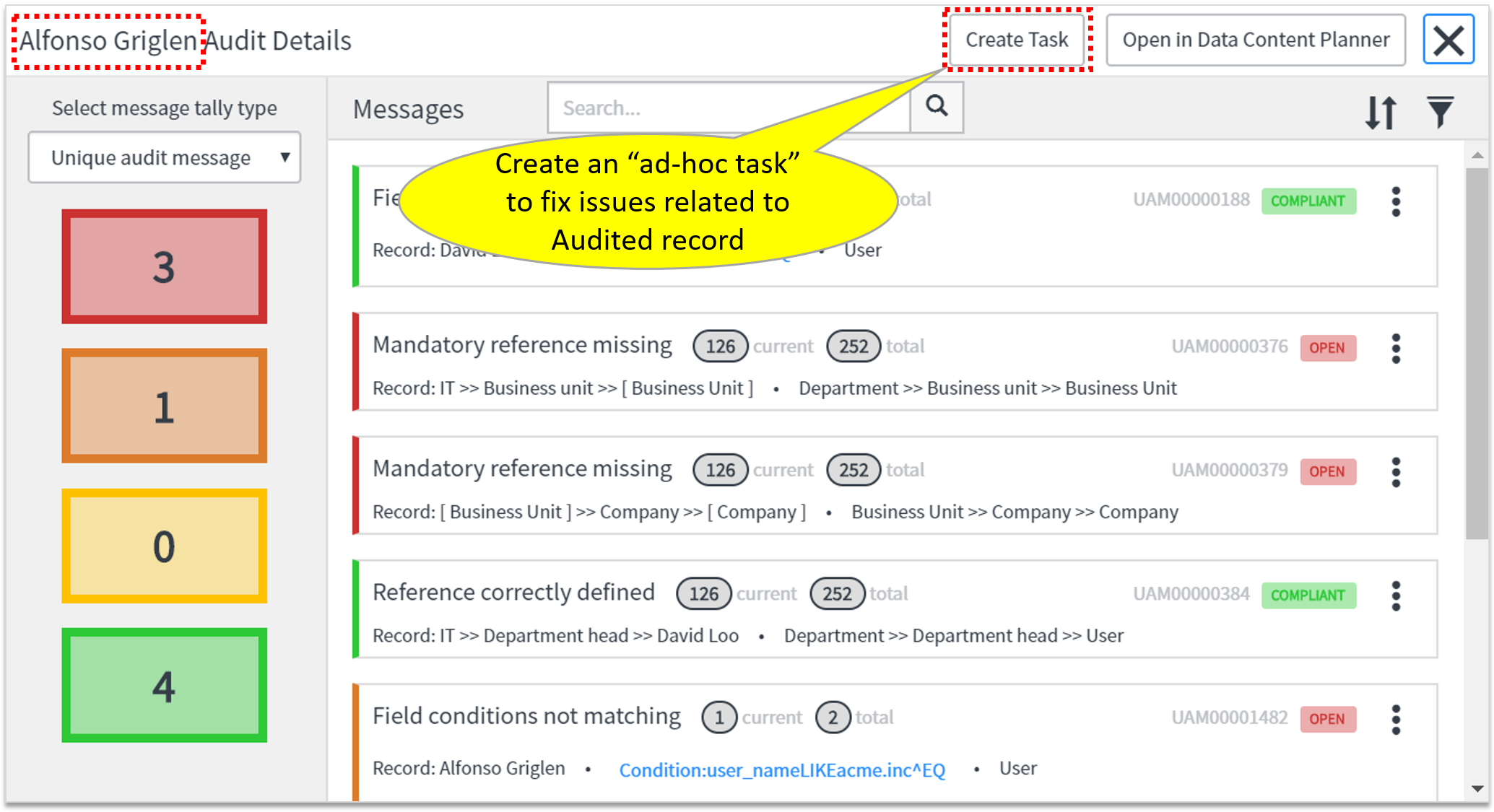Workspace
Overview
DCM Workspace is used to create, work and report on DCM tasks that are created based on data deviations found by the DCM Audit.
Basic idea is to create tack configurations that define from which blueprints and audit instances tasks are being created. Whenever a new non-compliant audit message is created by the audit, connected to a unique audit message that is not connected to a task yet, a new task can be created and assigned according to the task configuration.
DCM Workspace consists of:
- Task configurations: that match audit results with given conditions to create remediation tasks to fix any deviations found by the audit.
- It's good to point out, that not all blueprints and audits are designed for task creation and automatic task creation should be carefully considered before activated.
- DCM Tasks: new navigation modules available for finding the tasks relevant for you
- Task lists based on assignment and status for example
- Workspace dashboard: one for an overview of DCM Tasks another addressed to current user's tasks.
- Get a quick overview of task statuses, impact, and assignment.
Info
DCM Workspace and Tasks are new features introduced in DCM R4.0.
Workspace dashboards
Workspace dashboards can be opened from the main page or from the DCM application's navigation menu.- Go to DCM main page and select "Remediate":
- This will open the Workspace Overview dashboard
- From the top, one can change to "My DCM Dashboard" tab to see similar information for tasks assigned to the current user
DCM Tasks
DCM Tasks also known as remediation tasks are created based on non-compliant audit results to assign corrective actions to responsible persons or groups.
DCM Task is extended from out-of-the-box (OOB) task table and therefore also inherits most of its functionality from the OOB tasks.
DCM application has a separate section for DCM Tasks including following modules:
- Assigned to me - Active (or updated within the last 30 days) DCM tasks assigned directly to the current user
- Assigned to my groups - Active (or updated within the last 30 days) DCM tasks assigned to any group in which the current user is a member
- Open - All open DCM tasks
- Recently closed tasks - Inactive DCM tasks that have been updated within the last 30 days
- All tasks - All DCM tasks
DCM Task form and main features
Task form contains basic information about the assignment, status and audit findings.
- Top section of the task form
- Unique number for the task
- The weight value is a sum of all weights from related Unique audit messages
- Weight can be considered as the impact of this task to the data quality
- Tasks can be assigned to groups or person
- Task configuration rules define who tasks are being assigned
- Short description and description are dynamically filled based on the task creation method and related audit messages
- Notes section includes comments and activity log
- Audit details include links and referenced data from the related audit instance
- System tab includes basic system fields like created, created by, updated and updated by
- Descriptions and related lists vary based on task creation methods.
- Related lists include following records
- Unique Audit Messages referring (to be fixed by) the task
- Audit Results linking tasks to Audited records from different audit instances
- Related lists also provide some quick actions to work with Unique Audit Messages and Data Content Planner
- Unique Audit Messages related list includes actions for Approving and marking messages as fixed
- Mark as Fixed or Approved is also available for multiple records by selecting the from the list and using the "Actions for selected rows" feature below the list.
- You can open the Data Content Planner for selected root record (audit result) from the Audit Results related list
DCM Task Statuses
| Status | Meaning | Usage |
|---|---|---|
| Open | Task is open and waiting for an assignee to get started. | All tasks are created into "Open" status by default. |
| Pending | Tasks is set to Pending for something. | Assignee to change the status to Pending and add comments on why the task is pending other actions. |
| Work in Progress | Assignee is working with the task. | To inform others that "I'm on it". |
| Closed Complete | Task completed successfully. | This will turn the task inactive and mark all related Unique Audit Messages as Fixed with a comment from close notes. |
| Closed Incomplete | Task has been closed, but everything was not done. | Task closed without doing all the expected fixes to data or related processes. |
| Closed Canceled | Task canceled. | This status can be used to close "false alarms" for example. Canceling a task will not update Unique Audit Messages, but it basically prevents new tasks from being created regarding the same deviations. |
Normal status transitions include Open, Work in Progress and Closed Complete states.
DCM Task Configurations
Task configurations are used to define which blueprints and audit results are used to automatically create remediation tasks. It's good to point out, that not all blueprints and audits are designed for task creation and automatic task creation should be carefully considered before activated.
Task configurations can be created for many different purposes and different task creation methods will help task administrators to group audit messages to best suit the assignment options.
Task Configuration Form
The top section includes the basic details for the task configuration record. Trigger and Actions tabs define which audits are included in automatic task creation and how those tasks are being created when matching audit messages are found.
- Task configuration form and Trigger tab
- Name and Description of the task config.
- It's a good idea to name and describe these in a way that another person also understands right away the purpose of the configuration.
- Only Active configurations will create tasks.
- Task templates can be used to define default values for tasks.
- Note that some of the values may be overwritten by DCM's task creation logic.
- The first filter on the Trigger tab is Blueprint version selection.
- This means that task configurations need to be created per blueprint version.
- Next Audit instance filter can further define which kind of audit instances are used for task creation
- For example, only use scheduled audits like in the example below.
- The last filter is for Audit messages filter. This filter can be used to select specific deviations that create a task
- For example, you might want to focus on fixing certain type of issues first or only include Critical deviations for example.
- Name and Description of the task config.
- The Actions section of the form defines what kind of tasks are being created
- Default assignee OR assignment is required to assign task to someone if data-driven assignment doesn't work
- Assignment field and Assignment group field are related to Root class of the selected blueprint version and these field selections start from that table.
- Dot-walking can be used to travel further away from the audited root record if needed.
- Creation methods define how audit messages are grouped together within one or more DCM Tasks.
- Read more about the task creation methods in the next chapter.
Task Creation Methods
Task creation can be based on different factors such as responsibilities, audited data and assignment setup. "Creation method" or "Action" should be selectable when configuring the task creation.
- per Unique Audit Message
- Every UAM created by the audit instance
- Only when new UAM found
- per Root record / Audited record
- Include all unique messages for same Root record within the audit instance
- per Real record
- All unique messages having same Real record within the audit instance
- per Assigned to
- Whichever way the assignment is defined, group UAMs together based on assignee and create one task from this audit instance
- Different ways to assign: default, via root record ”assignment path” or real record ”assignment path”
- per Assignment group
- Which ever way the assignment group is defined, group UAMs together based on assignment group and create one task from this audit instance
- Different ways to assign: default, via root record ”assignment group path” or real record ”assignment group path”
- per Audit instance
- Just one task from the whole audit instance
- Assignment based on default set to task configuration
Ad-hoc task creation directly from the Audit messages view will use the "per Root record" method to create a task.
Ad-hoc task creation from audit results
Remediation task creation is mainly an automated process, but auditors can also create ad-hoc tasks from the audit results view.
- This action is available when
- Looking at audit results for a single audited record (not per blueprint element)
- And if there is even a single Unique Audit Message listed which is not yet related to any DCM Task
- Ad-hoc task creation is using the "One per audited record" creation method.
© Qualdatrix Ltd 2021 | All rights reserved.